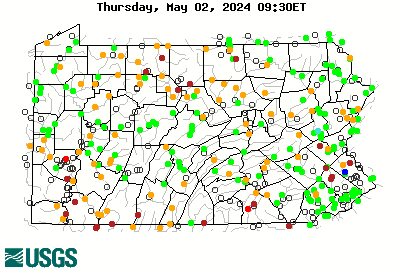djs12354
Well-known member
I see, from time to time that people have issues with resizing pictures for posting, so I thought I would offer this post. In addition to these options, I can resize photos for members. Just contact me through PM.
Hope this provides some help!
There are many options available for resizing image file sizes to allow posting to PAFF. One of these is included with Windows 10. (I’m assuming the majority of members are using W10 and you know what they say about assumptions)
Instructions below are from:
[color=0000FF]Digital Trends Resizing Options[/color]
The link also lists other options available for resizing images.
Paint
Resizing images in the latest iteration of Windows 10 is easy, especially in comparison to earlier versions of the OS. This is because Microsoft chose to remove the Photo Gallery option and focus primarily on using Paint, at least of quick fixes and alterations.
Step 1: Open up Paint.
The easiest way to launch Paint is probably to look for it using the Search box, which is located directly below the Start menu. Click the application’s icon once found — it resembles a paint brush and pallet.
Step 2: Open your image.
Once open, click File in the Paint top menu and choose Open from the resulting drop-down menu. Afterward, select your image from its save location and click the Open button in the bottom-right corner.
Step 3: Move over to the Home tab.
In the Home tab, right beside the Select option, you will see a small tool that says Resize. Select this option to open the Resize and Skew window.
Step 4: Make your adjustments.
The Windows 10 version of Paint allows you to adjust by either pixels or percentages. You can also skew the image when resizing, but if all you want to do is change the dimensions, we don’t recommend that. Make sure “Maintain aspect ratio” is selected, assuming you want the picture to maintain the same general shape, and select OK at the bottom of the window when finished.
Hope this provides some help!
There are many options available for resizing image file sizes to allow posting to PAFF. One of these is included with Windows 10. (I’m assuming the majority of members are using W10 and you know what they say about assumptions)
Instructions below are from:
[color=0000FF]Digital Trends Resizing Options[/color]
The link also lists other options available for resizing images.
Paint
Resizing images in the latest iteration of Windows 10 is easy, especially in comparison to earlier versions of the OS. This is because Microsoft chose to remove the Photo Gallery option and focus primarily on using Paint, at least of quick fixes and alterations.
Step 1: Open up Paint.
The easiest way to launch Paint is probably to look for it using the Search box, which is located directly below the Start menu. Click the application’s icon once found — it resembles a paint brush and pallet.
Step 2: Open your image.
Once open, click File in the Paint top menu and choose Open from the resulting drop-down menu. Afterward, select your image from its save location and click the Open button in the bottom-right corner.
Step 3: Move over to the Home tab.
In the Home tab, right beside the Select option, you will see a small tool that says Resize. Select this option to open the Resize and Skew window.
Step 4: Make your adjustments.
The Windows 10 version of Paint allows you to adjust by either pixels or percentages. You can also skew the image when resizing, but if all you want to do is change the dimensions, we don’t recommend that. Make sure “Maintain aspect ratio” is selected, assuming you want the picture to maintain the same general shape, and select OK at the bottom of the window when finished.